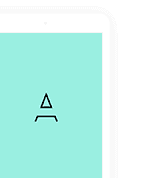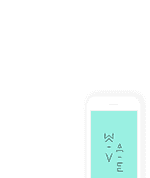Input Types
With the help of open-ended questions, get to know your respondent's deep thoughts precisely.
Select date from a pop up calendar. Can be clubbed with custom restriction to only let a certain be a valid response. The response collects the date, day and month and year.
Time can be gathered in 12H or 24H format.
Collects both Date and Time, with date first and then the time. The format for date is dd-mm-yyyy and the format for time is 24H
Only numerical values with a feature to set custom filters on the value. Eg: Greater than, less than or equal to, only integer etc.
Collects email from the respondents.
Password is collected, with standard hidden characters that can be made visible with 'view' button.
Insert URL for anything on web and it checks the URL. Be it your resume, your photo drive, a video you found funny or a large document.
Lets you enter medium to large text. Comes with a customisable feature to adjust the default height (in no. of lines) when the question appears in the form.
Choices
Select multiple options from a predefined set of prompts. No. of minimum and maximum selections can be controlled. With an option to put all the options one under the other or in a line.
By selecting only one option from a predefined set of prompts. With an option to put all the options one under the other or in a line.
Useful to select one or more options from a series of prompts given in a dropdown style. The options can be shuffled. An option of others can be added which will require a self written option by default and even a blank field can be added, like none.
Useful to select among the options selected in a previous question. With a feature to have the options in line or one under the other.
Useful to select in the form of radio button from a 2 dimensional set of parameters, where you can only select one option horizontally from the choices given on the top of the matrix column.
Useful to select in the form of check boxes from a 2 dimensional set of parameters, where you can select multiple options horizontally from the choices given on the top of the matrix column.
Useful to select in the form of text boxes from a 2 dimensional set of parameters, where you can select multiple options horizontally from the choices given on the top of the matrix column.
Give rating in the form of intuituve stars, slider or emojis. Come with customisable number of levels.
Compare between two extremes, with customisable levels in between.
Rank among a given number of prompts. Both the number of prompts and number of rankings can be defined. An option to shuffle the options for each respondents.
Media
Can be used to upload a file of any type, doc, photos, videos etc. With the power to choose allowed extensions. Can enable or disable multiple upload feature.
Can be used to upload images exclusively, or lets you click them real time.
Can be used to upload videos exclusively, or lets you click them real time.
Can be used to upload audio exclusively, or lets you record them real time.
Can be used to sign the document or reposnes or even a declaration.
Heading & Writeup
Writes the prompt by the user as the heading for the form or a particular step. Comes with customisable size and font option.
Writes the prompt by the user as a paragraph for the form or a particular step in the form. Comes with customisable size and font option.
Ask a group of questions repeatedly until the respondent indicates that they are done.
Puts a reCaptcha button in order to avoid system generated responses and incomplete responses.
Draws a horizontal line betwen two blocks of content/question. Can be used to indicate closing of sections in a single step, or just to add neatness to the survey.
Automatically gets the loaction from the respondent. If permissions to use GPS are not given, then asks the respondents to change it manually. The loaction includes, Address and the Latitude and Longitudes.
Puts a text and indicates the beginning or closing of a section in a particular step of the form. Can be used to highlight the rules or instructions for the next set of questions.
Option
cvm
These options divide the form into steps and thus the set of questions appear in accordance to the sequence of the steps. This is beneficial to make the form simple to understand and less boring.
Gives the user the ability to customise the title of the page that appears after successful completion of the survey.
Once the respondent completes the survey, they are redirected to a success page/Thank you page.
Implementing Skip, hide, show, and submit logic, makes the survey more interesting, short, and easier for Data cleaning.
View the format of survey and this will allow your respondets to fill the survey.
Progress will be saved.
Editor Pop up
Refers to the message that appears when the question is not filled and the user moves on to the next question/ the response is incorrect or invalid.
Attaches the question to a particular section of the survey, thus keeping your survey more organised and tidy.
Gives the user a hint to the answer of the question.
Attaches the roster group to a particular section of the survey, thus keeping your survey more organised and tidy..
Makes a question mandatory for successful completion of the survey. Can be applied to crucial information like Name, Roll Number etc.
Makes a question invisible to the respondents, but the question is written and saved for the editor.
Give each setup field a unique number.
A custom message for respondents can be placed inside the input field.
Able to be accessed but not modified.
The selected setup field cannot be duplicated.
The selected setup field cannot be duplicated.
This setup field will fetch data from any from.
Will work as unique and send data to another form.